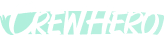📣 Team Announcements: How-To, Benefits & Workflow
Audience: Owners, Admins
Tags: #Communication, #TeamAnnouncements, #Culture, #SMS
✅ How to Create a Team Announcement
Only users with Owner-level access can create announcements.
Steps:
- Go to the Team Announcements tab in the left-hand menu
- Click “Create New”
- Add a Title (this will be sent by SMS if you choose to broadcast)
- Add a Description — give more detail, instructions, or encouragement
- Click “Complete”
- Then, click “Send as SMS” if you'd like to notify your team via text
✅ The TITLE of the announcement will be sent via SMS ✅ Only users who have accepted SMS Terms and have a valid cell number will receive the text
✏️ How to Edit or Hide an Announcement
You can now edit or hide announcements after they’re created:
- When on the Team Post Page on the bottom left you can find the edit and hide buttons
- Choose Edit to update the title or description
- Choose Hide to remove the post from the Frontline App without deleting it
This is helpful for correcting typos, changing event details, or quietly removing outdated info.
🎯 Purpose and Benefits of Announcements
Team announcements give you a quick, professional way to keep your entire team aligned — especially your frontline crew who don’t always check email.
What You Can Use It For:
- 🌧️ Rain delays or weather-related info
- 🧁 Reminders about company cookouts or team events
- 🩺 Health insurance signup reminders
- 🎉 Birthdays and work anniversaries
- 📋 New policy rollouts
- 📸 Requests for project photos or team selfies
- 💬 Shoutouts and motivation to start the week
Pro Tip: Team Announcements = Culture Builder. The more fun, transparent, and timely you are, the more connected your team feels.
🔁 Workflow and Visibility
- All team announcements are listed in the Team Announcements tab
- Users see them inside the Frontline App under their Home screen
- If sent via SMS, the TITLE appears instantly on phones
- Descriptions are visible when they log into CrewHero
Message Ideas:
- "Reminder: Cookout this Friday at 4 PM — bring the good vibes 🍔🌭"
- "Rain expected tomorrow — check CrewHero tonight for updated assignments 🌧️"
- “:HEAT STROKE WARNING – STAY SAFE! Heat stroke is dangerous…”
✨ Cultural Impact
Frontline teams often don’t check email like office staff do. Announcements via SMS and the CrewHero app:
- Reinforce connection and inclusion
- Improve clarity about field conditions
- Promote shared celebrations and milestones
- Create a space for quick, non-cluttered communication
Leadership Tip: Use announcements not just to inform, but to uplift. A short shoutout or check-in message goes a long way toward strengthening morale.
CrewHero’s Team Announcements feature makes communication clear, fast, and field-friendly — because great teams stay in sync.