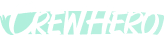🔗 Team Links (Shared Links): How-To, Benefits & Cultural Impact
Audience: Owners, Admins, and anyone managing company-wide info
Tags: #SharedLinks, #Resources, #FrontlineAccess
🔧 How to Add and Manage Shared Links
Only users with Owner access can create or edit Team Links.
Step-by-Step:
- Click your name in the bottom-left corner of the screen
- Go to Settings → Team Links
- Click “Add New”
- Paste in a shareable link (we recommend Google Drive or Docs with access set to “Anyone with the link”)
- Add a title and short description
- Save it — your new link is now visible to the entire team
📚 Common Uses for Shared Links
Team Links are your digital bulletin board — perfect for anything your crew might need to reference quickly.
Most Popular Examples:
- ✅ Employee Handbook
- ✅ Safety Manual, Silica Plans, SDS sheets
- ✅ Project Plans or Snow Site Maps
- ✅ Field Photos/Videos Submission Folder
- ✅ 401k / Health Insurance Signup Portals
- ✅ Company Calendars
- ✅ Weather Forecasts
Pro Tip: If it’s something your crew usually texts you about — it belongs in Shared Links.
📱 Where the Links Show Up
All shared links appear in the Frontline App under the “Shared Links” section.
This means:
- Your crew can access them on their phone
- No need for bookmarks, saved texts, or buried emails
- Easier access = more usage = less confusion
🌍 Language Accessibility
Most of these shared links (especially PDFs or Google Docs) can be:
- Opened in Google Chrome
- Translated on the spot using Chrome’s built-in translation tools
This helps support multilingual crews and ensures everyone can read and act on the information shared — no extra work needed.
💬 Cultural Benefits
Team Links do more than just share files — they:
- ✅ Empower the frontline with real access to company info
- ✅ Reduce gatekeeping and phone calls for basic info
- ✅ Build trust by sharing policies, calendars, and resources openly
- ✅ Create a more modern, organized company culture
Best Practice: Use Team Links as a way to show transparency, consistency, and care for your crews — even when they’re not face-to-face with you.
Summary
Feature | Benefit |
Google Drive Links | Quick setup and easy access from mobile |
Company Info | Everyone sees the same version — no outdated PDFs |
Forms & Docs | Simple way to centralize HR, safety, or field resources |
Frontline Access | Directly in the app, no login or email required |
Multilingual Support | Google Translate-ready on mobile |
CrewHero makes sharing simple.
No portals. No email threads. Just the stuff your team needs, where they can actually use it.