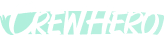How To: Remove People from Your Crew 👥❌
Sometimes, a team member leaves your company and you’ll need to update their employment status in CrewHero. Instead of deleting information (which we don’t do, so nothing is ever lost), you can simply mark them as Not Employed. This way, you can always filter and view past employees later—for rehiring, contact info, or historical records. ✅
Steps to Remove a Person
Follow these steps to mark someone as Not Employed:
- Log in
- Navigate to https://go.crewhero.app and log into your account.
- Go to People
- From the left-hand menu, click on People under the Team section.
- Select the Person
- Find and click on the intended person from your list.
- Update Employment Status
- In their profile, scroll to the Work section.
- Click the Employment drop-down menu.
- Choose “Not Employed”
- From the options (Full Time, Part Time, Seasonal, etc.), select Not Employed.
That’s it! 🎉 The person will now appear under Past Employees and won’t show in your active roster.
Why We Don’t Delete People 🚫🗑️
- Records are kept safe – You never lose contact details, work history, or performance notes.
- Easy rehiring – Quickly bring someone back if they rejoin your team.
- Filtering power – Use the View Past Employees filter to look up anyone who has worked with you before.
Final Note 💡
Removing people is simple and reversible—so you don’t need to worry about losing valuable information. If you ever need to bring someone back, just switch their employment status again!