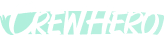✅ Quick Start Checklist for Owners
Audience: Owners
Tags: #Onboarding, #Checklist, #GettingStarted
Getting started with CrewHero should feel quick and empowering — not overwhelming. This checklist is designed for Owners who want to set up the basics, create their first crew, and get a dispatch out the door. FYI: Our users can typically upload their people and asset information, create divisions, crews and a first dispatch within a couple hours and be ready to invite their Frontline for the next day’s dispatch!
✅ Step 1: Log In as the Owner
Tip: Bookmark the app on your desktop or phone homescreen for easy access each morning.
✅ Step 2: Set Up Your Company Info
✅ Step 3: Create Your Division(s)
Pro Tip: Small Companies (Under 5 crews) - Create a Division ‘Your Company Name’. Keep your people and assets grouped together. Medium Companies (6-15 Crews) - Create a couple divisons to assign your people and assets but give you opportunity to filter and search easier. Large Companies (16+ Crews) - Create +5 Divisions and don’t forget to include Admins, Fleet etc.
✅ Step 4: Add People & Assign Their App Access
Before anyone can log in, you’ll need to manually add each person to CrewHero and set what parts of the app they can access.
Inside their profile:
App Access | What It Unlocks |
✅ Frontline App | Most common — lets users view crew assignments, submit repair and time-off requests, and update info. Ideal for Crew Leaders and Crew Members. |
✅ Manager App | For owners and ops managers — allows dispatching and people/asset planning. |
✅ Maintenance Access | For mechanics and fleet admins — used to view and manage repairs, service logs, and equipment statuses. |
✅ Owner Access | Full visibility and control of the app and company setup. |
Tip: Don’t give everyone full access. Just enable what they need — it keeps the app simple and reduces mistakes. When you Add People - They immediately get access to Frontline. IF you want them to access more features, you need to add access in their individual People Profile.
Reminder: CrewHero currently doesn’t have a formal “invite” button — so once access is set, team members log in directly via go.crewhero.app using their phone or email and a one-time passcode (OTP).
✅ Step 5: Add Vehicles, Trailers & Equipment
✅ Step 6: Create Your First Crews
✅ Step 7: Create Your First Dispatch (For Tomorrow)
Now it’s time to put your first plan together.
Once saved, Crew Leaders and Crew Members will see their assignments when they log in the next morning.
Pro Tip: Put your CRM on one screen and CrewHero on the other.
Best Practice: laying out your dispatch for the next 5 days will help you see issues before they become a problem in the morning. It also helps your crew show up prepared — with no confusion, no chaos, and no waiting in the yard.
Next Steps: Add a team announcement or drop a link in Shared Links so your crew knows where to find the safety manual, uniforms list, or schedule.
✅ Step 8: Check It From a Crew Leader’s View
✅ You're Ready
Now that your company, crews, and assets are live — you're officially dispatching with CrewHero.
Start small, iterate often, and lean into the simplicity.
We built this for you, your managers, and the crew that makes it all happen.
We have a lot of great features coming. It’s going to take time but we welcome your input and involvement. The only test we ask ourselves is if the feature reduce stress, chaos and support the frontline teams, we build. Once you support them, they will solve the countless little things that use to happen naturally. Everyone wants to feel seen, heard and appreciated. Your Frontline teams are the most important in your organization. Support them, they will support you.