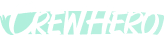🔚 How to Terminate or Remove a Person from CrewHero
In CrewHero, terminating an employee or marking them as no longer employed is straightforward. This ensures your records remain up to date without permanently deleting user history or data.
🧭 Step-by-Step Instructions
1. Navigate to the People Section
- From the CrewHero main dashboard, click on People from the left-hand sidebar.
2. Select the Person’s Profile
- Scroll through the list or use the search bar to find the individual you want to terminate.
- Click on their name to open their profile on the right-hand panel.
3. Edit Employment Status
- In the profile panel, scroll down to the Work section.
- Locate the Employment field.
- Click the dropdown and select:
➡️ Not Employed
✅ What Happens Next
- The individual will still be archived in your system with their history intact.
- Their status will reflect as Not Employed, and they will no longer be part of active rosters or dispatches. They will no longer have the ability to login.
⚠️ Important Notes
- Do not delete the user manually—CrewHero retains terminated employee data for compliance and auditing purposes.
- Use “Not Employed” to maintain clean and accurate reporting.