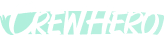🧠 Manager App Overview
Audience: Owners, Admins, Dispatchers
Tags: #ManagerApp, #FeatureOverview, #DailyOps
The Manager App is where the magic happens. It’s built to help you coordinate people, vehicles, trailers, and equipment without needing a whiteboard, text thread, or a dozen spreadsheets.
Available on desktop or mobile — because life happens in both places.
Pro Tip: You can plan your day, update a crew, flag a broken truck, or approve time-off from your truck, your office, your truck, the coffee shop or your kitchen table.
🧭 Manager Menu Breakdown
Here’s a quick look at the core tools you’ll use in the Manager App. We’ll build how-to articles for each one so you can get the most out of your daily flow.
1. Home Screen
A snapshot of what needs your attention right now.
What You’ll See:
- 🗓️ Today's Team Posts
- 🌤️ Weather Forecast
- 🚫 People Not Working Today
- 🤝 Team Links
- 🛠️ Recent Repair Requests
- 🛠️ Repairs still in progress
- 🛠️ Recently Completed Repairs
Best Practice: Check this every morning before you start making changes — it’s your daily dashboard.
2. Dispatch
Where you build and adjust your crews.
Features:
- Create and name crews
- Assign people, vehicles, and trailers
- Drag-and-drop adjustments
- Plan for today, tomorrow, or the week ahead
- View all divisions or filter by one
3. Fleet
Keep tabs on your trucks, trailers, and equipment.
Features:
- View and manage all assets
- Track out-of-service vehicles
- See active repair requests
- Assign repair status updates
- Return items to service
Pro Tip: Mechanics and fleet managers can use the Fleet App to respond faster — but you can still monitor everything here too.
4. Repair Requests
Field-submitted issues show up here.
Features:
- View open repair tickets
- Assign status (in progress, on hold, complete)
- Leave notes for mechanics or follow-up
- Auto-syncs with Fleet view
5. People
View your entire team roster and manage their access.
Features:
- Add or edit people
- Assign to divisions
- Open a person’s profile to:
- View contact info
- See emergency contacts
- Check clothing sizes
- Adjust App Access Settings (Manager, Frontline, Fleet, Owner)
6. Time-Off
Review, approve, or deny time-off requests.
Features:
- See pending, approved, and denied requests
- Filter by date or person
- Approve with one click
Best Practice: Approve before you dispatch — it keeps your “people not working” list accurate.
7. Shared Links
Give your team easy access to what they need.
What You Can Link:
- Google Drive folders
- PDF safety manuals
- Uniform guides
- Job maps or plans
- Internal training videos
Pro Tip: Shared Links show on the Frontline App so your crew doesn’t have to dig for info.
8. Settings
Customize your company setup.
Features:
- Add and manage divisions
- Upload logos
- Manage billing & seats (owner only)
- Manage Team Links
9. Team Posts
Quickly push updates to the whole team.
Common Uses:
- Rain delays
- Safety alerts
- Daily shoutouts or reminders
- Uniform or gear updates