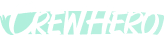🛠️ How to Use the Dispatch Board in CrewHero
The Dispatch Board is your daily command center for managing team schedules, crews, equipment, and job assignments. It’s built to help you plan efficiently, stay organized, and communicate with crews—all in one place.
🚪 Accessing the Dispatch Board
- Navigate to the left-side menu and click Dispatch under the Home section.
- Use the division filter (found in the top menu bar, next to the date selector) to view only the crews and assignments for a specific division (e.g., Turf Care, Snow & Ice, Irrigation).
⏰ Daily Check-In
- Click the clock icon in the top bar to send out the Daily Check-In message to your crews.
- This reminder includes a link for team members to confirm their assignment for the day.
- The system automatically handles SMS opt-ins, so only those who have accepted terms will receive the message.
👷 Adding Crews to the Day
- Below the active crews, you’ll see a list of crews not yet scheduled for that day.
- Click the + button next to a crew’s name to add them to the Dispatch.
- Use the Add All button if you’d like to add every crew at once.
- When a division filter is applied, you’ll only see crews assigned to that specific division.
Once a crew is added, you’ll be able to assign people, equipment, properties, and notes directly in their row.
📋 Crew Row Controls
Each crew row on the board has action buttons for:
Button | Function |
📝 Note | Add context or job-specific instructions. Visible to the office team. |
📤 Message | Send a text message to that specific crew—only to users assigned to that crew for the day and who have accepted SMS terms. |
🧹 Clear Crew | Removes all assignments (people, assets, notes) but keeps the crew slot. |
❌ Remove Crew | Deletes the crew entirely from the day's dispatch. |
🗺️ Properties | Assign specific properties that the crew will be working on for the day. These can be added or updated anytime. For More info go the Property Knowledge Base Article |
✅ Crew-Specific Messaging is great for sending instructions or updates without blasting everyone on the board.
📋 Understanding Dispatch Tools
✅ Plans (Templates)
- Think of Plans as reusable templates for common crew setups.
- Use them to save a day's assignments and apply them to future days.
- Helpful for recurring routes, seasonal teams, or common crew/task pairings.
- Plans are division-specific, so apply filters before creating or using one.
Example Use Case: A “Spring Turf PGR Route” Plan that includes crew members, equipment, and vehicles.
🔁 Copy From / Copy To Arrows
- Copy From ⬅️: Pulls over a previous day’s full crew assignments to the selected date.
- Copy To ➡️: Pushes today's assignments forward to the next day (or another selected day).
- Remember to filter by division to see and use these tools.
Use this when weekly routes stay stable, or for quick adjustments mid-season.
📓 Notebook Drawer (People & Assets)
Click the notebook icon 📒 to open a right-side drawer where you can:
- Browse available People, Vehicles, Equipment, and Trailers
- Click “Assigned” to filter and see what’s already scheduled for that day.
- Drag and drop or click
+to assign resources to crews.
📱 Group Text Messages
Two key messaging options exist:
1. Crew-Specific Messaging (from row controls)
- Use the 📤 icon in a crew’s row.
- Sends a message only to people assigned to that specific crew for the day.
- They must have accepted SMS terms.
2. Global Day-Wide Group Message
- Use the top-of-page Group Text button.
- Sends a message to all users assigned anywhere on the day’s dispatch (again, only if they’ve opted into SMS).
📌 Additional Value & Use Cases
🔍 Real-Time Crew Visibility
- Know who is working, where they’re assigned, and what equipment they have—without needing calls or texts.
📆 Future Planning
- Scroll days forward to pre-schedule jobs, crews, and equipment.
✅ Minimize Double Booking
- View asset and personnel assignments to avoid conflicts—especially critical for limited-use equipment or shared staff.
📤 Streamlined Communication
- Replace scattered texts with centralized messaging.
- Build accountability with consistent daily notes.
🔄 Standardized Ops
- Plans and Copy tools ensure your daily ops are repeatable and trainable.
🧭 Best Practices
- Start each week by copying from a master plan.
- Review assigned resources daily to avoid conflicts.
- Use crew notes to leave reminders or highlight site-specific needs.
- Assign properties accurately to keep worksite details organized.
- Keep crew sizes accurate for job costing and payroll sync.
- Use crew-level messaging for quick instructions, while reserving group text for general updates.