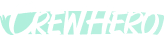📞 How to Update a Phone Number in a User Profile
Audience: Owners, Admins, Office Managers
Tags: #UserProfiles, #PhoneNumber, #LoginHelp, #FrontlineSupport
Why It Matters
CrewHero uses phone numbers to send One-Time Passcodes (OTP) for login.
If a number is wrong or outdated, the team member won’t be able to access their account.
Keeping phone numbers updated ensures your team:
- Can log in smoothly
- Receives SMS announcements
- Stays connected to daily workflows
✅ Step-by-Step: How to Update a Phone Number
1. Open the People tab in the Manager App
This shows your full list of employees.
2. Find the Person You Need to Edit
You can scroll or use the search bar.
3. Click into Their Profile
This will open their details and settings screen.
4. Click the ⚙️ Hex Settings Icon (Top Right)
This opens the editable fields for their contact info and app access.
5. Update the Phone Number
- Make sure it includes the country and area code - Ex. +1 (555) 555-5555
- Double check for typos (one wrong digit will prevent login)
6. Click Save
The change takes effect immediately.
Pro Tip: Let the team member know they can now log in at go.crewhero.app using their updated number.
✋ Common Issues to Avoid
- ✅ Don’t reuse the same phone number for multiple accounts
- ✅ Always verify the number with the team member before updating
- ✅ Numbers must be SMS-capable (no landlines)
Summary
Step | What to Do |
1 | Go to People tab |
2 | Find and open the user’s profile |
3 | Click ⚙️ Settings |
4 | Edit and update phone number |
5 | Click Save — done! |
CrewHero keeps your team connected.
Make sure their info is always accurate and up to date.