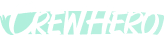🖥️ How to Set Up the CrewHero TV Display
Audience: Owners, Admins, Shop Managers
Tags: #TVDisplay, #CrewBoard, #ShopSetup, #DigitalWhiteboard, #Divisions
📺 What Is the TV Display?
The TV Display App is a read-only, public-facing CrewHero view designed to show:
- Daily crew assignments
- Crew members
- Assigned vehicles and trailers
- Important visual updates like out-of-service flags
- Optional internal messages
It’s perfect for:
- Shop floors
- Dispatch areas
- Breakrooms
- Crew gathering spots each morning
🔧 Recommended Hardware Setup
To run your display, you'll need:
🖥️ 1. TV or Monitor
- We recommend a 55” screen or larger
- Wall-mounted or on a stand in a high-traffic crew area
💻 2. Stick Computer or Compact PC
- Windows-based preferred (for keyboard shortcuts)
- Example: Intel Compute Stick, Mini PC, or any device with a browser
- Stick Computer Op
MeLE PCG02 Fanless Mini PC Stick, Celeron J4125 8GB 128GB Micro Desktop Computer, Support Auto Power on, Wi-Fi5 Gigabit Ethernet, BT4.2 on Business, Office, Industrial, IoT, Home1 o Games
- Stick Computer Option 2 -
MeLE Mini PC Quieter 4C - 12th Gen N100, Fanless PC, 16GB RAM, 512GB Storage, 2.4/5G Wi-Fi, Full-Functional USB-C, 4K Triple Display Desktop on Home, Office, Education, Astrophotography
- Wireless Keyboard & Mouse - Amazon.com: Logitech MK345 Wireless Combo Full-Sized Keyboard with Palm Rest and Comfortable Right-Handed Mouse, 2.4 GHz Wireless USB Receiver, Compatible with PC, Laptop,Black : Electronics
🔌 3. Stable Internet Connection
- Wi-Fi or hardwired
- Ensure auto-login to avoid connection delays
👤 Creating a Display-Only User
- Go to the People tab in Manager App
- Click “+ Add Person”
- Name the user something like:
"Fleet Display""Company Name - TV""Shop Display"
- Set a generic email that can easily be accessed by the person logging into the display for OTP code.
- App Access: Only check ✅ Display App
- Save the user and log in as them from your display machine
This user will only see the TV Display and nothing else. Great for public or shared shop computers.
🔐 Logging Into the Display
- Visit go.crewhero.app
- Enter the login for your Display User
- When logged in, you’ll see the TV Dispatch View
- Press
Windows Key + Lto: - Show the Sorting List on the left
- Make the display easier to browse by crew member or team
🛠️ Display Features
- 💠 Small Hex Button (Bottom Left) Use this to filter the display by:
- Division
- Crew name
- Region
Useful if you're running multiple TVs for different areas or service lines.
- 🔁 Real-time Updates The screen updates automatically — no need to refresh manually.
➕ Using Multiple Displays
If you run multiple crews, buildings, or service lines:
- ✅ Create separate display users for each location
- ✅ Set up a unique browser login session or device per screen
- ✅ Use filters to only show specific Divisions or Crews
This keeps things clean, focused, and relevant for each team.
💡 Pro Tips
- Use a wall-mounted TV near time clocks, crew lockers, or garage bays
- Set your computer to auto-boot into Chrome with your CrewHero Display tab
- Use dark mode if your crew starts early in low light conditions
- Refresh the login once a week for best performance (or if internet resets)
🙌 Final Thought
The CrewHero TV Display replaces the whiteboard — without the markers, magnets, or morning chaos.
It’s a visual anchor for your crews, and a sign of a professional, organized operation.