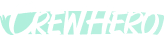🔄 How To Access the Frontline App From the Manager View
Audience: Owners, Managers, Admins
Tags: #FrontlineAccess, #ManagerTips, #UserViews
👀 Why Switch Views?
Sometimes you want to see exactly what your crew sees — whether you're troubleshooting, checking visibility, or just reviewing their user experience.
You don’t need to log out or use another phone. You can access the Frontline App view right from your own account.
✅ Here's How To Do It
- Click your name in the bottom left corner of the screen
- A pop-up menu will appear
- Under “Switch CrewHero Apps”, click Frontline App
You’ll instantly switch to the mobile-style Frontline App view, even on desktop.
🔄 Want to Switch Back?
- Click your name again
- Choose “Manager App” or any other view (Fleet, Display, etc.)
You can switch between views anytime without needing a new login.
💡 When to Use This
- Double-check what a crew member sees
- Preview team announcements or shared links
- Review a request from their point of view
- Confirm if someone has the right permissions or access
🧠 Pro Tip
Want your team leaders to be more self-sufficient?
Let them use Frontline App for their own needs, and Manager App only when they need to make changes.
CrewHero is flexible — built for all levels of your operation.
You can lead from the field or the office, all from one login.