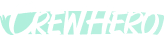🛠️ Divisions Setup Guide (Dispatch Manager Settings)
Audience: Admins, Dispatch Managers
Tags: #Divisions, #CrewOrganization, #DispatchSettings
🧭 Navigating to Divisions
Navigate to:
- Settings > Feature Settings > Divisions
Use the toggle at the top to Enable/Disable Divisions for your account.
📋 What Are Divisions?
Divisions help you organize your business into focused teams or departments, like:
- Design & Build
- Lawn Maintenance
- Irrigation
- Office/Admin
- Snow Removal
This lets you assign jobs, alerts, and communication more efficiently across specialties.
➕ How to Add a Division
- Go to the Divisions section in your Dispatch Manager settings.
- Click "Add Division"
- Fill in the details:
- Division Name
- Division Color
- Choose from 12 preset colors
- OR click the crosshair 🎯 icon to use the color picker for any custom color
- Division Icon
- Select from icons like Leaf, Tool, Snowflake, Garden Cart, etc.
- Click "Save Division"
🔄 How to Edit or Remove a Division
- Click any division in the list to open its details
- Update the name, manager, or other info
- To delete a division, scroll down and click "Delete Division"
Note: Deleting a division is permanent and cannot be undone.
Divisions keep your operation clean, clear, and easy to manage — especially when scaling teams or coordinating across multiple service types.
Set them up early, and keep them updated as your business grows.